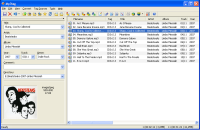어제 이것저것을 설치를 했는데, 처음에는 외장메모리에 문제가 있더니 급기야기 초기화면이 먹통이 되고, 전화버튼도 안먹는다...
딱히 해결책도 안보이고, 결국에는 초기화를 하기로...
초기화를 하기전에는 당연히 연락처, 메모 등을 PC SUite나 OVI Suite로 백업받고, 초기화후에 다시 복원을 하면 됨...
Nokia Ovi Suite - 노키아 PC Suite 업그레이드
노키아 익스프레스뮤직폰(Nokia 5800) - PC연결, Outlook 주소록 동기화
백업은 위처럼 필요한 항목들을 체크해서 파일로 받으면 됨...
그리고 초기화는 전화걸기에서 *#7370# 누른후 12345 치거나, 전원을 끈후에 카메라버튼, 빨간색버튼, 초록키버튼을 동시에 같이 누른 상태에서 전원을 켜면 해당국가가 어디이고, 날짜와 시간을 입력받는 초기화면으로 감...
내장메모리는 초기화되지만, 외장메모리의 내용은 그대로 있는듯....

복원은 백업의 반대로 실행을 하면 된는데, 아까 받은 백업파일을 불러와서 복원하면 됨
프로그램들을 다시 설치해야하는것이 또 일이구만...
노키아 익스프레스뮤직폰(Nokia 5800 XpressMusic) 개봉기노키아 익스프레스뮤직폰 - Nokia 5800 XpressMusic 스마트폰